
Have you recently bought a FANTECH Keyboard and had trouble changing the RGB lights on your Keyboard? This article will provide a complete guide on how to change light mode on a fantech keyboard.
Furthermore, we will also provide instructions on how you can turn ON/OFF, speed up, change brightness and even change the direction of the RGB lights, so read on and follow our instructions.
How To Turn ON/OFF Lights?
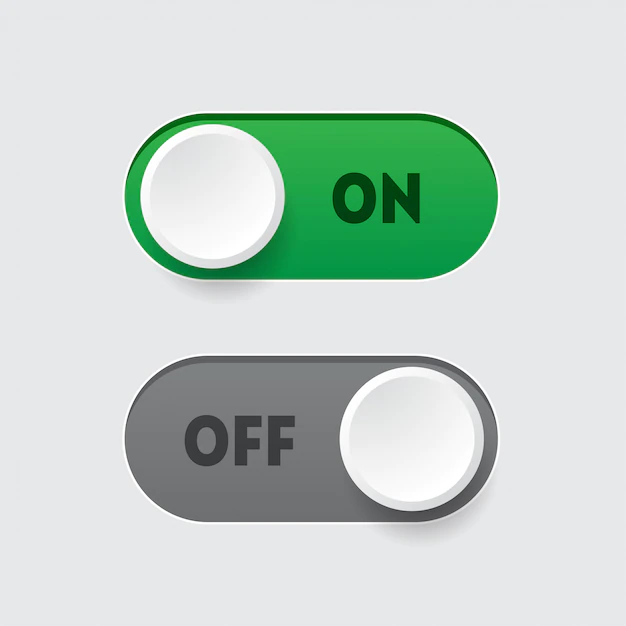
This is an easy process, and the RGB lights can be easily turned ON/OFF by pressing the FN key, which is located on the right side of the space bar, and the END key above the arrow keys.
How To Change Brightness And Speed?
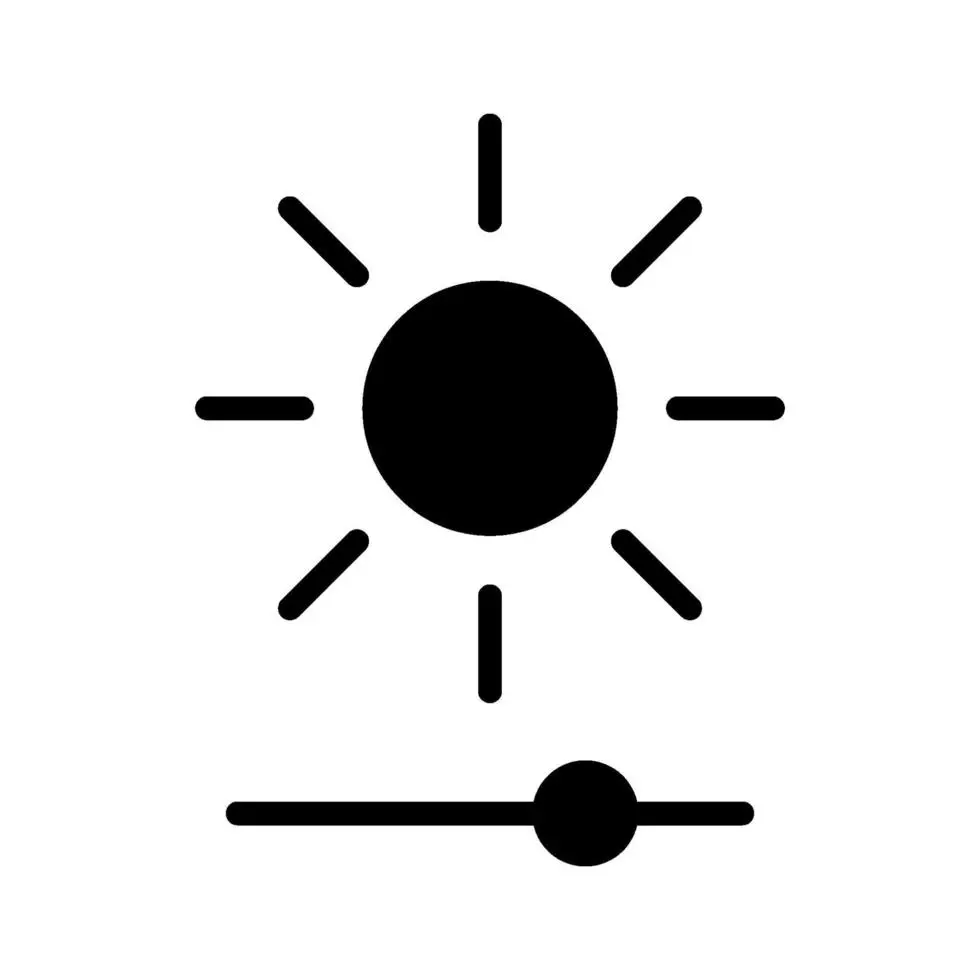
You can adjust the brightness by pressing and holding the FN key, and then by using the arrow up and down keys, you can increase or decrease the brightness. The up key increases the brightness while the down key decreases it.
To change the speed you can press the left and right keys, the process is similar to changing the brightness. The left key slows down the lights, and the right key speeds it up.
How To Change The Light Modes?
To change the light mode, you press and hold the FN key plus the 1-9 keys, which are customizable modes. 1-6 keys are preset, while the 7-9 keys can be customized using the FANTECH software, which is available on their website. At the same time, all the keys above the arrow keys except the END and DEL keys are different RGB modes.
Another way of changing the RGB modes is to open the keyboard settings by searching “Fantech Keyboard Settings” in the windows search bar.
Why Should You Buy The FANTECH Keyboard?

The FANTECH Keyboard is a great choice for gamers who are trying to find a keyboard with a lot of modern features. The Keyboard is excellent for gaming with high-quality keys that are very responsive. It is similar to other popular gaming keyboards on the market and is also budget-friendly. So if you want a high-quality keyboard FANTECH is a great option.
It has all the features you would look for in a keyboard, such as RGB lights. The customizable RGB lights make the Keyboard look unique compared to the led backlit keyboards, and you can customize them to match the aesthetic of your desktop setup.
The FANTECH Keyboard is very comfortable, making gaming fun and easy. Similar to gaming, Typing is easier due to the keys being highly responsive and providing strong feedback making it a great choice for both work and play.
The Keyboard is durable, and with proper maintenance, it will last long, even with heavy use, and it is an excellent value for money.
Conclusion
Changing the light modes on your FANTECH Keyboard is pretty easy. The Fn key on the Keyboard located near the spacebar is used to perform all the changes. By pressing and holding the FN key plus different keys, you can adjust the brightness, speed, and RGB modes according to your liking.






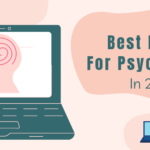
Pingback: Why Is My Keyboard Not Working On Laptop: 9 Ways To Fix It
Pingback: How Long Do Apple Laptops Last - Techmaghub
Pingback: How To Change Light Mode On A Fantech Keyboard - to causes