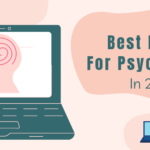Canon Rebel T6 is an excellent DSLR camera with numerous features that can enhance your photography skills. You can use the Camera for simple point-and-shoot work or advanced work, such as wedding photography. However, every device has some issues; likewise, this DSLR has a mediocre battery life.
But the main issue is How to Connect Canon Rebel T6 to Laptop? There can be multiple reasons for your problem, such as a faulty USB cable. Let’s discuss the issue in detail.
Connect Canon Rebel T6 Using USB Data Cable
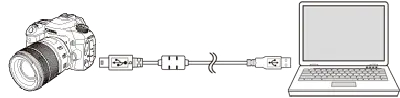
Step 1: Turn On the Camera
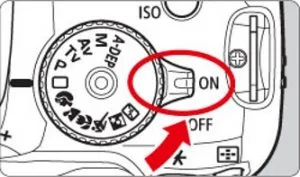
Step 2: Enter the menu and click the WiFi/NFC settings
Step 3: Disable WiFi/NFC

Step 4: Turn Off the Camera
Step 5: Plug in the USB data cable
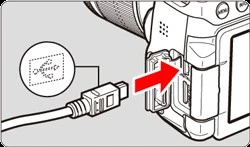
Located on the left-hand side of the Camera and your Laptop
Connect Canon Rebel T6 Using WiFi
Step 1: Turn On the WiFi/NFC feature from the menu
Step 2: Enter the WiFi function settings
Select Connect to Web and then choose easy connection. Now the encryption key will be displayed on your camera screen.
Step 3: Open the WiFi settings on your Laptop
Search for the network containing Canon and connect to it by using the encryption key as the password.
Step 4: Download and Install Canon Connect Software
This application will allow you to easily link your Canon camera to your Laptop or any other computer by installing drivers and other necessary software.
The application also provides several other features, such as remote shooting, which allows you to shoot images without holding the Camera. Not only this, but it will help you transfer pictures and videos from your Camera directly to your Laptop without compromising the size and quality of the photos.
Step 5: Allow view images on your Camera
If the following steps have not worked for you, there may be underlying issues. Read along to identify these problems.
You can also watch the video below for better understanding:
Identifying the Problem
If you are facing hurdles connecting your Camera to your computer, the problem can be a faulty USB data cable not allowing you to link both devices.
Another issue can be with the USB port of your Camera, which has gone haywire and will not detect the data cable plugged in, or the problem may lie with the ports of your Laptop.
Last but not least, the issue may be with the drivers installed on your device, which are not linking to the Camera.
Solution
- Try connecting the USB data cable to any other device, preferably another camera, to check whether the data cable is working correctly. If the line does not link to another device, consider buying a new one.
- Check your Laptop’s USB port by plugging in a USB stick or your phone’s charging cable. If the devices don’t show up, you need to get your USB port fixed. However, the problem can be related to the software so try running the Windows troubleshooting application.
- Check the drivers installed on your Laptop from the control panel. Consider uninstalling the previous drivers for the Camera and reinstalling them.