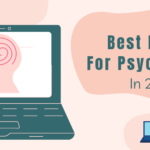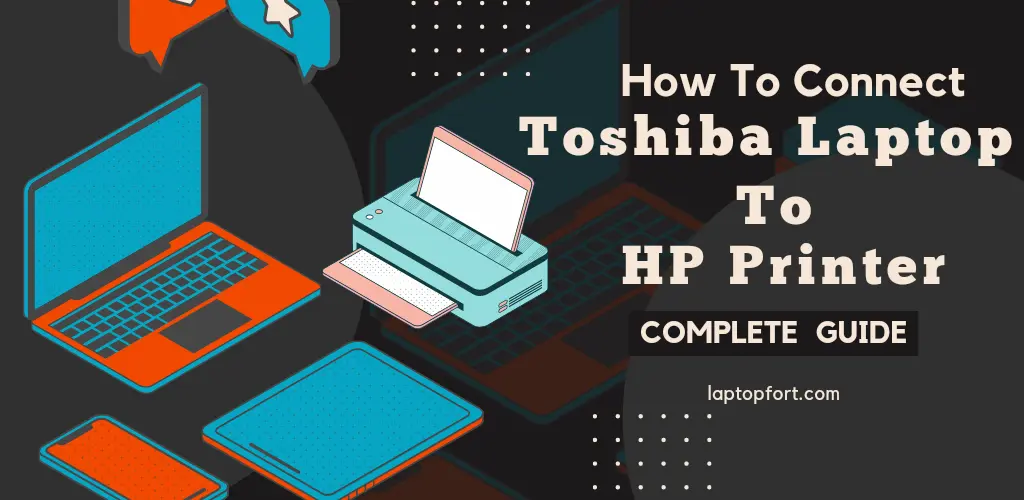
HP is the leading manufacturer in the printer market and has some of the most high-quality printers, ranging from budget-friendly Deskjet and Laserjet printers to premium all-in-one printers. With everything going wireless, printers have caught up and now have wireless connectivity. HP printers are usually compatible with every device as long as they have the required drivers installed. If you own a Toshiba Laptop and recently bought an HP printer, you may be confused about How To Connect Toshiba Laptop To HP Printer? There are several ways to connect a device to an HP printer, so let’s discuss these.
How To Install HP Printer On A Toshiba Laptop?

There are multiple ways to install HP printers on any device.
Connecting HP Printer Using USB Cable
If you have an older printer, you have to connect your printer to your Laptop using an A/B USB Cable, which has a USB-type A plug on one side and a square-shaped type-B plug on the other. Here are the steps:
- Connect the power cable to the printer
- Turn On the printer.
- Install the drivers using the disc provided by the manufacturer or search for the driver on HP’s website by typing “printer model number + printer driver.”
- After the drivers are installed, launch the setup file.
- Connect the printer to your Laptop using the USB cable.
- Follow the setup windows, and the printer will be successfully installed on your device.
If you have followed the steps correctly, you will be able to take print-outs using your Toshiba Laptop.
Connecting HP Printer Using WiFi
Modern printers now offer WiFi connectivity, allowing you to connect any device to the printer just by turning on WiFi on your device and connecting to the printer’s network. Here are the steps:
- Connect the power cable to the printer
- Turn On the printer.
- After the drivers are installed, launch the setup file.
- Turn ON WiFi on your Laptop and search for the printer’s name in the list of available networks.
- Click on the printer’s network and hit connect.
- After the Laptop is connected, follow the setup program to install the printer successfully.
Connecting HP Printer Using Bluetooth
Connecting an HP printer to your Toshiba Laptop using Bluetooth is similar to accessing it via WiFi. Here are the steps:
- Connect the power cable to the printer
- Turn On the printer.
- After the drivers are installed, launch the setup file.
- Turn ON Bluetooth on your Laptop and search for the printer’s name in the list of available devices.
- Click on the printer’s name and hit connect.
- After the Laptop is connected, follow the setup program to install the printer successfully.
Do You Need To Install Driver For Wireless Printer
For your printer to connect well to your Laptop, printer drivers are essential. Whether you have to connect using a USB cable or wirelessly, drivers are necessary to communicate with the device’s operating system and various software on your Toshiba Laptop.
How To Install Printer Driver
Printer drivers can be installed quickly, using the disc provided by the manufacturer or by visiting the manufacturer’s website. However, it would be best to keep in mind that you need to have your printer connected to the Laptop while the setup file is running. For Example, if you own an HP Printer, visit their drivers page and enter your printer’s model number to download the driver.
Conclusion
Connecting a Toshiba Laptop to a printer is a straightforward process and can be done easily in a few steps. If you have followed the instructions mentioned above, your printer will be successfully installed and ready to use.