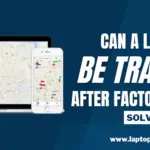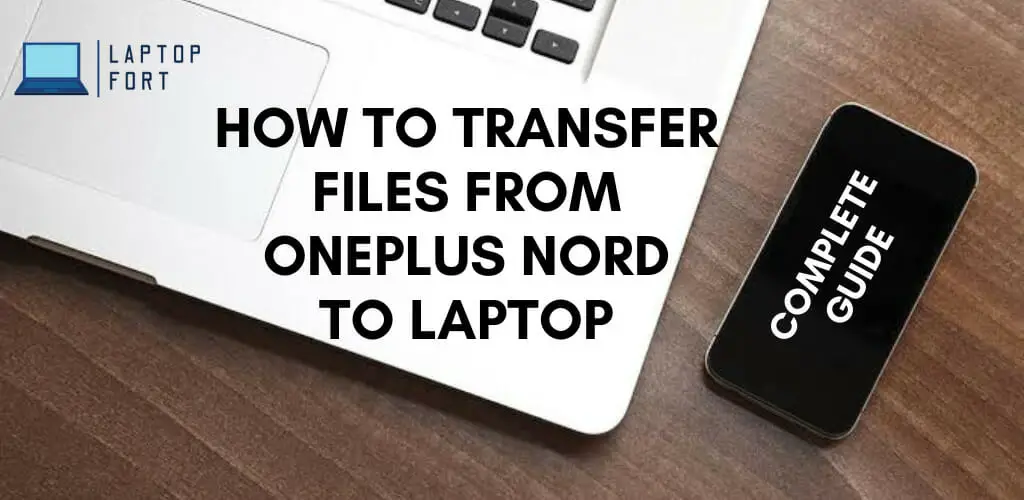
If you have recently got the Oneplus Nord, you may wonder How To Transfer Files From Oneplus Nord To Laptop? Transferring files from your mobile phone to your Laptop can be helpful. Doing this can back up your phone in case it gets factory reset, stolen, or lost. Backing up your phone can save your precious data from being lost. Transferring files can also be helpful if you are a content creator. For example, if you do photography from your mobile device, you can share images from your phone to your Laptop for further editing and processing. To solve this problem, we will provide you with a complete guide on transferring files from your Oneplus Nord to your Laptop.
Transferring Files From Oneplus Nord To Laptop
There are multiple ways of sharing files such as images, videos, and documents from your smartphone to a Laptop. It can be done wirelessly or using your device’s old and reliable charging cable. Let’s discuss these ways in detail.
Transfer Files Using Cable
You can use your phone’s charging cable to transfer data to your Laptop/Computer. Modern phones include USB type A to type C cable in the box, so using this plug-in, your phone, and the type A cable on the Laptop. A notification sound will be produced when the phone is detected, and windows will start to install the latest drivers required for the process. After installation, your device’s name and your hard drives on My PC can be seen. Now you can access your Mobile’s data and transfer files to your Laptop by simply clicking and dragging.
Also Read: Braided Vs Non Braided Cable: Which One Is Better?
Transfer Files Using Bluetooth
The process is simple, turn on Bluetooth on your Laptop and smartphone. Find your Laptop’s name on the list of available devices and select pair. After pairing the device, you can send files using the share feature on your Oneplus Nord. However, Bluetooth is a slow process and is not highly recommended for transferring larger files such as videos.
Transfer Files Using WeTransfer
WeTransfer is a highly popular website used for file sharing. The website is mainly used by content creators who need to transfer large files to their editors or employees worldwide. Any device can access the website with a web browser.
- Open the WeTransfer website on your Mobile.
- Choose between email transfer or link transfer.
- Now select the files you want to transfer (free users can move up to 2 GB of data)
- Wait for the Upload to complete
- Now open the link on your Laptop and Download the files.
Transfer Files Using OTG
An OTG is a connector that plugs into your Mobile and enables you to connect an external USB stick like any Laptop. You can move the files on your phone to the USB drive using the share feature. After the transfer is complete, remove the drive and connect it to your Laptop.
How To Transfer Files From Oneplus Nord To Macbook
Transferring files from a Oneplus Nord to a Macbook is a simple process. The methods mentioned earlier for a Windows Laptop can be carried out on a MacBook. So you can transfer via a USB cable, Bluetooth, OTG, and WeTransfer; all these methods are accessible for MacBook owners.
Also Read: How To Play Gamepigeon On Macbook? Complete Guide
Conclusion
We have mentioned some of the quickest and easiest methods to help you transfer files from your Oneplus Nord to your Laptop. You can successfully move files and save your precious time by following the instructions correctly.