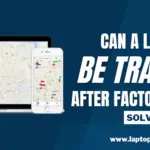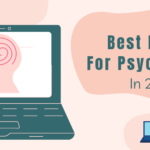Apple Airpods aren’t made only for iPhones; Apple’s earbuds can connect to any device that supports Bluetooth connectivity. You can connect Airpods to an ASUS Laptop, and by following the instructions correctly, you will be attending zoom meetings and listening to podcasts in a few minutes.

Airpods connect smoothly to Apple devices, so listening to podcasts and watching your favorite youtube videos is more enjoyable without disturbing anyone near you. Thanks to the magic of Bluetooth, you can connect Airpods to any device, Android or Windows, specifically ASUS Laptops. So whatever you need them for, here’s How To Connect Airpods to ASUS Laptop.
How To Connect Airpods To ASUS Laptop?
You can connect Apple Airpods to ASUS Laptops through Bluetooth, so make sure to turn on your device’s functionality. Open up Settings > Devices > Bluetooth & other devices to activate Bluetooth if it’s not turned ON. You can also Turn it ON through Taskbar for quick access.
Now click on Add Bluetooth or other device.
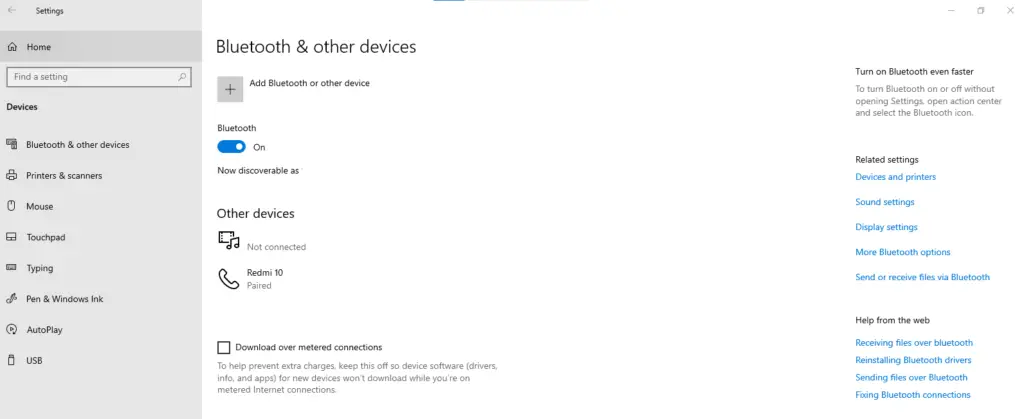
Select Bluetooth from the menu.
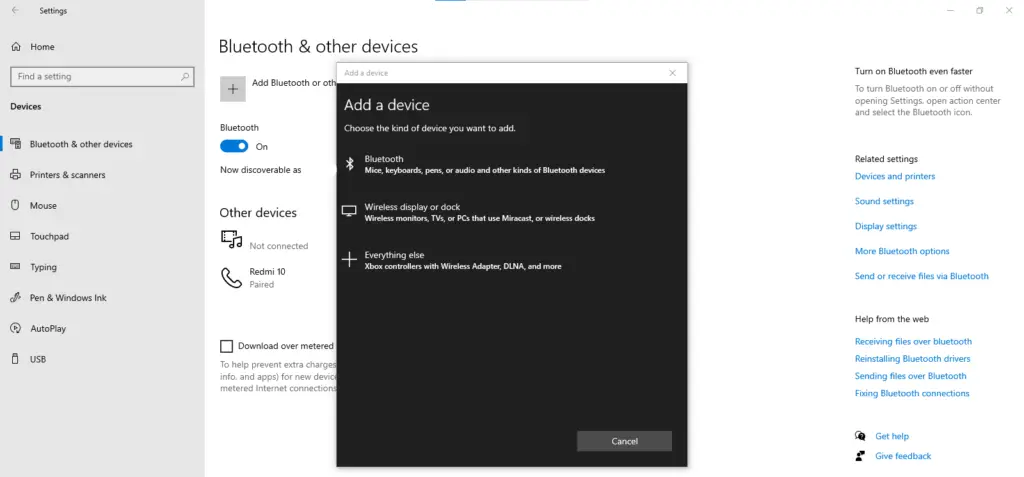
Make sure your Airpods are charged and placed in the case. Then, flip open the case and hold the white button on the back.

Stay until the indicator light turns white.

Search for devices, and your Airpods should show up in the list. Now Select your Airpods.
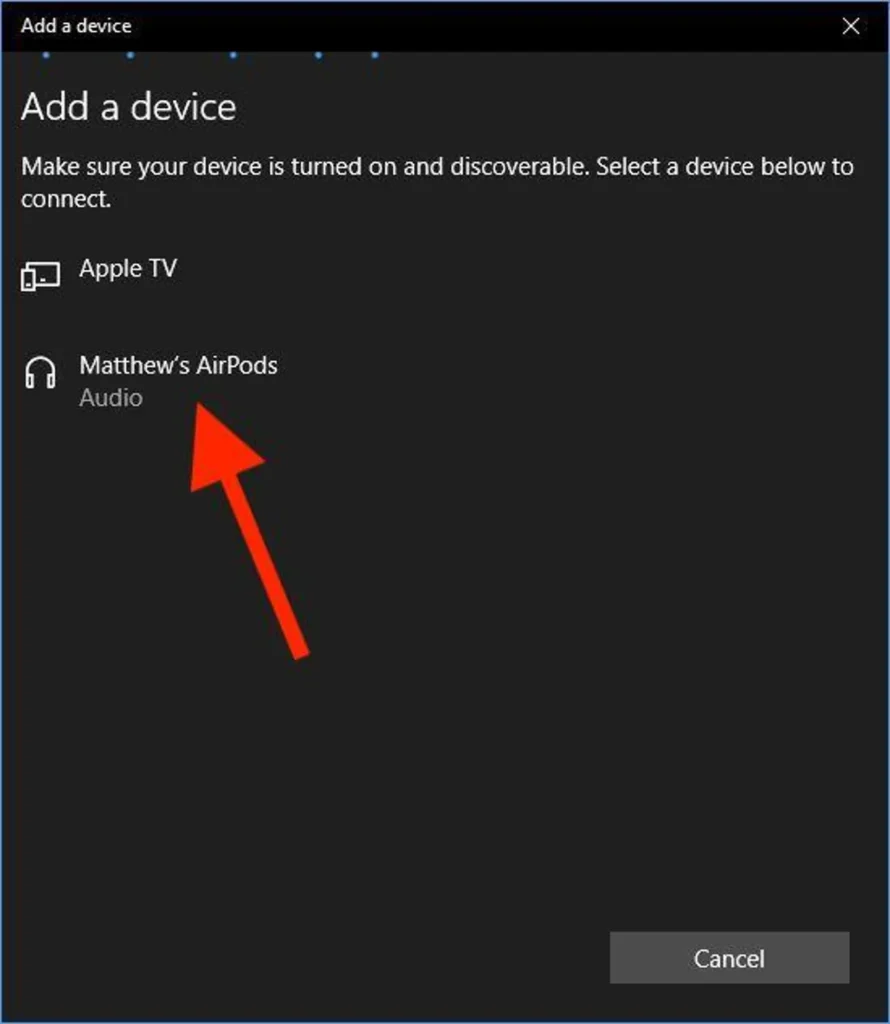
After the connection is successful to your ASUS Laptop, you will receive a message on the screen saying the device is ready to go.
Your AirPods will automatically connect to your ASUS Laptop the next time you take it out of the case, and if not, you can connect manually through the settings. If you want to remove the AirPods from your Laptop manually, tap on your AirPods in the menu of Bluetooth devices and then select Remove Device.